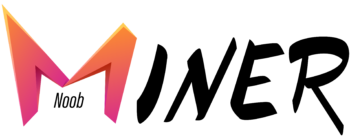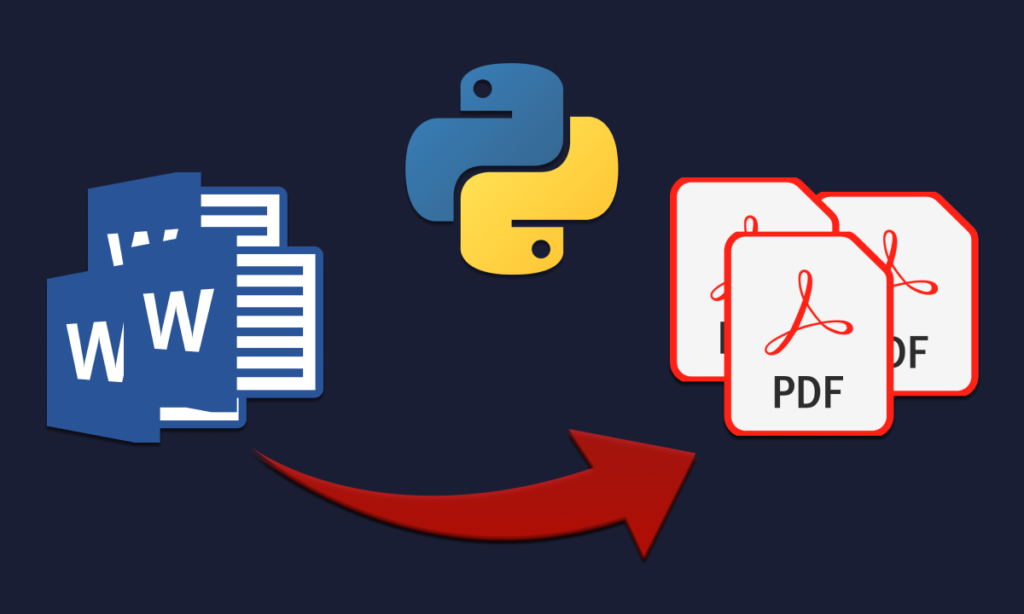
Have you ever needed to share a document with someone who didn’t have the software to open it? Have you ever wanted to create a professional-looking document that maintains its formatting no matter who opens it? If so, you’re not alone. Many people have struggled with file compatibility issues at some point or another. But there’s good news: PDFs offer a solution. PDFs (Portable Document Format) are a universal file type that can be opened on almost any device, making them a great choice for sharing documents. In this article, we’ll show you how to convert your Docx files to PDF using PDF Simpli.
Step 1: Choose your file
The first step is to choose the Docx file you want to convert. PDF Simpli allows you to upload files from your computer or from a cloud storage service like Google Drive or Dropbox. To get started, go to PDF Simpli’s homepage and click the “Choose File” button. Then, select the Docx file you want to convert from your local computer or cloud storage.
Step 2: Convert your file
Once you’ve selected your file, it’s time to convert it to PDF. PDF Simpli will automatically start the conversion process as soon as you upload your file. The conversion process should only take a few seconds, depending on the size of your file. Once the conversion is complete, you’ll be able to download your new PDF file. It’s that simple!
Step 3: Save your PDF
After your file has been converted to PDF, you’ll be given the option to save it to your computer or to a cloud storage service. If you’re sending the file to someone else, we recommend saving it to your computer and then attaching it to an email. This is a simple and easy way to share your document with others.
Step 4: Check your PDF
Before you send your PDF to anyone else, it’s important to make sure that everything looks the way it should. Check that all of the text is readable, that any images or graphics are positioned correctly, and that the page layout is consistent throughout the document. If you notice any issues, you can go back to the original Docx file, make adjustments, and then convert it to PDF again.
Step 5: Share your PDF
Congratulations! You’ve successfully converted your Docx to PDF. Now it’s time to share it with others. You can send it as an email attachment, upload it to a document-sharing platform, or even print it out and hand it to someone in person. No matter how you choose to share it, you can rest assured that your file will look professional and polished every time.
In Short:
Converting your Docx files to PDF is a simple process that can save you time and frustration. PDFs are a universal file type that can be opened on virtually any device, making them a great choice for sharing documents. With PDF Simpli, you can quickly and easily convert your files without any software installation or complicated steps. Give it a try today and see for yourself how easy it is to create professional-looking PDFs.